1. Open the Server Manager console, click “Add roles and features”
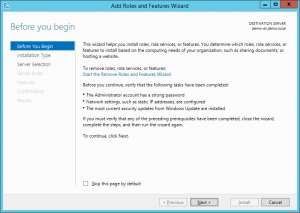
2. Select “Role-based or feature-based installation
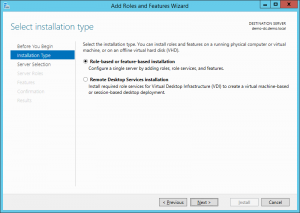
3. Choose the server that you want the WSUS role installed on from the server pool
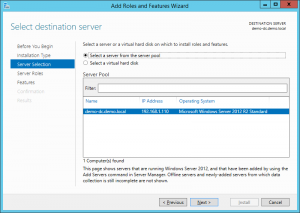
4. Scroll down to select “Windows Server Update Services” (some features such as .Net and IIS will need to be installed which it all ask for)
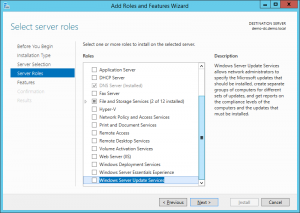
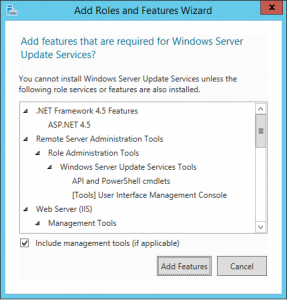
5. Click next 4 times
6. On “Content Location” you will need to specify where you want the updates to be stored on the server
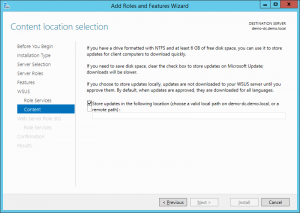
7. Click next 3 times
8. Click “Install” on the Confirmation section
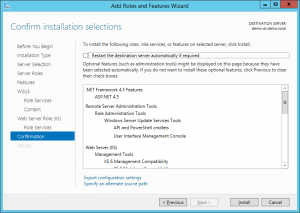
9. Once the installation is complete you will see that the results section will say “Configuration required. Installation succeeded on server name” and the installation status bar will be full
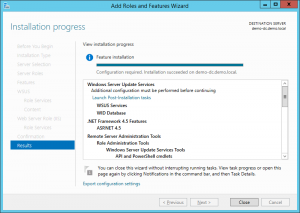
Watch Video on how to install WSUS on Server 2012
To see how to configure WSUS on server 2012 please go to the next page

