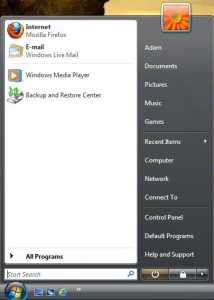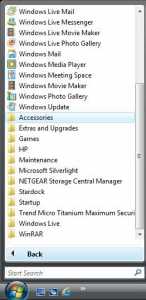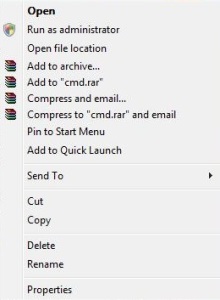by Adam Young | Dec 16, 2014
1. Click the Start icon in the bottom left corner of the screen
2. Click All Programs
3. Click Accessories
4. RIGHT-click on Command Prompt
5. Select Run As Administrator
6. In the command window type the following and then hit enter: ipconfig /flushdns
7. You will see the following confirmation:
by Adam Young | Dec 16, 2014
1. Click on the start button
2. Right click on computer then click on Properties
3. On the System screen if you see Service Pack 1 listed under Windows Edition then service pack one is installed on your computer
by Adam Young | Dec 16, 2014
1. Open the start menu
2. Right click on computer and click on Properties
3. The System page will open and you will find the current computer name, under computer name, domain, and workgroup settings section
4. click on Change settings
5. On the System Properties Window click change
6. Inside the Computer Name textbox, you will find your current computer name. Type the new name tat you want your computer to be called and click ok
7. Once you have clicked OK, a dialog box will popup informing you that the changes will not take effect till you restart your computer. Click OK
8. You will now be taken back to the System Properties window, click on close
9. Once the System Properties window has been closed a dialog box will popup asking you to reboot your computer
by Adam Young | Dec 16, 2014
Using keyboard shortcuts
To use a keyboard shortcut, press a modifier key at the same time as a character key. For example, pressing the Command key (it has a ⌘ symbol) and then the “c” key copies whatever is currently selected to the Clipboard. This is also known as the Command-C keyboard shortcut. You can see the keys that map to many shortcuts by looking in an app’s menus.
A modifier key is a part of many keyboard shortcuts. A modifier key alters the way other keystrokes or mouse/trackpad clicks are interpreted by OS X. Modifier keys include: Command, Shift, Option, Control, Caps Lock, and the fn key. These keys are represented by special symbols when you see them in menus and other parts of OS X:
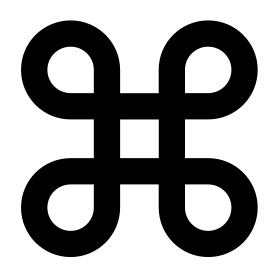 – Command Key
– Command Key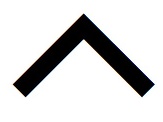 – Control Key
– Control Key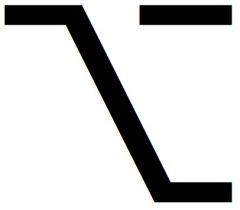 – Option Key
– Option Key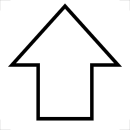 – Shift Key
– Shift Key – Caps Lock
– Caps Lock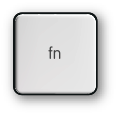 – Function Key
– Function Key
When the fn key is used with the top row of keys on your keyboard, it makes them perform a different function. For example, if a keyboard shortcut is Control-F2, you can press fn-Control-Brightness on your keyboard.. If you look closely at the Brightness key at the top of your keyboard, there is an F2 symbol indicating that this key works as a function ey (F2 or function 2) when you hold fn on the keyboard.
If you use a non-Apple keyboard that includes a Windows key, the Alt key is the same thing as pressing Option, and the Windows key is the same thing as the Command key. You can change how these keys are interpreted from the Keyboard pane of System Preferences.
You can use these shortcuts in most apps to cut, copy, or paste a selected item. This includes text, pictures, music, and more. You can even copy and paste files in the Finder to copy them to a new location.
- Command-C – Copy the selected data to the clipboard
- Command-X – Remove the selected item and place a copy on the clipboard
- Command-V – Place a copy of (paste) the clipboard connects into the current document or app
Taking screenshots
Use these shortcuts to take a picture of what you see on your screen. You can also use Grab to take screenshots, an app located in the Utilities folder.
- Command-Shift-3 – Capture the screen to a file
- Command-Shift-Control-3 – Capture the screen to the clipboard
- Command-Shift-4 – Capture a selection of the screen to a file, or press the spacebar to capture just a window
- Command-Shift-Control-4 – Capture a selection of the screen to the clipboard, or press the spacebar to capture just a window
by Adam Young | Dec 14, 2014
1. Click the Microsoft Vista Start logo in the bottom left corner of the screen
2. Click All Programs
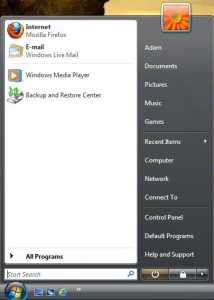
3. Click Accessories
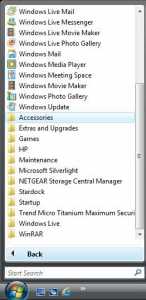
4. RIGHT-click on Command Prompt
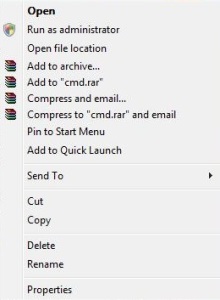
5. Select Run As Administrator
6. In the command window type the following and then hit enter: ipconfig /flushdns

7. You will see the following confirmation:



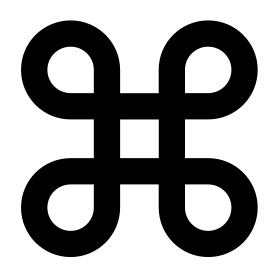 – Command Key
– Command Key