1. Log on the the Server 2012 server that is the Domain Controller for your network
2. On the metro interface open double click on Active Directory Users and Computers
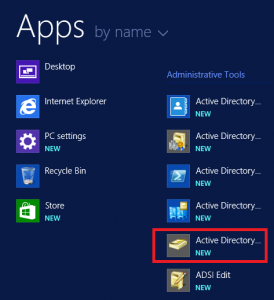
3. Right click the Organizational Unit where you would like to create the new user account hover over “New” then click “User”
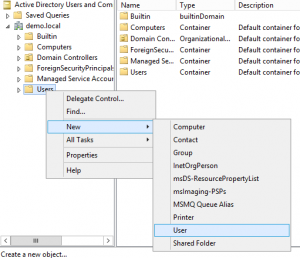
4. Fill in the users information
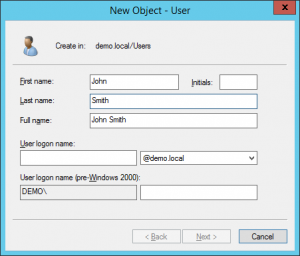
5. Give the new user account a password and confirm, and check any of the boxes that you require then click “next”
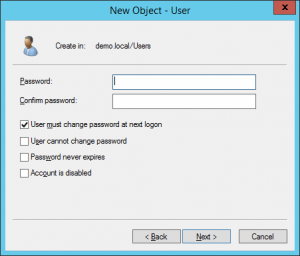
6. Click “Finish” to create the new user account
Watch Video on how to add a new domain user on Server 2012 R2

